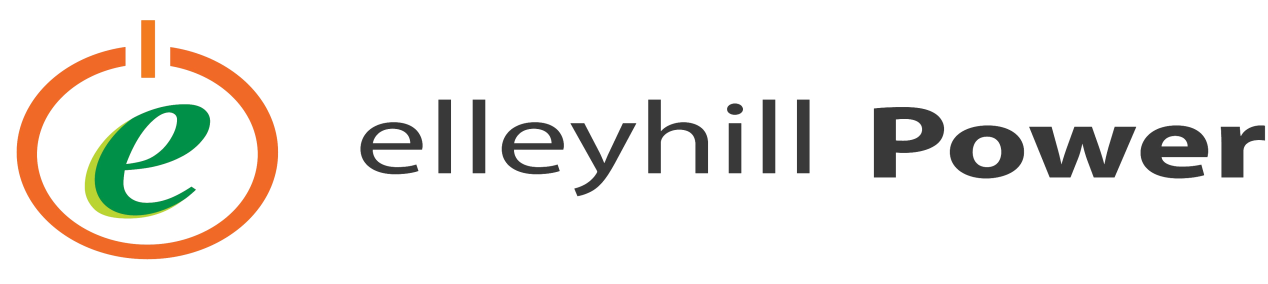Greenrich – Deye BMS setting
Greenrich communication with Deye Inverter (5KW, 8KW & 12KW)
Connect the battery terminals securely from your batteries to the inverter. Positive (+) from your battery to positive (+) terminal on your inverter, negative(-) from your battery to negative terminal (-) on your inverter.
If you are using two or more batteries, connect the positive (+) of the first battery to the positive (+) of the following battery, similarly, connect the negative (-) of the first battery to the negative (-) of the second battery. When connecting your battery to the inverter connect your red (+) cable to the positive terminal of the first battery and your black (-) cable to the negative terminal of your last battery. Remember to connect the communication cable between your batteries.
For communication between inverter and battery BMS see below cable configuration.
Use pins 4 & 5 for CAN on the inverter. Use NORMAL RJ45 cable with normal pin – pin connections. Connect the communication cable on the CAN PORT on the battery (next to RS485 port) to the inverter’s CAN port.
LCD SETTING ON THE INVERTER
First, turn on the battery and do all settings on the inverter before switching on AC INPUT and PV INPUT. On your main screen, CLICK the settings icon in the TOP RIGHT corner.
Click the battery setting. Select lithium and then enter battery parameters (Use the down and up arrows to change these values). When inputting these values, use the down and up keys on the inverter (hard keys).
Battery capacity – 72ah
Maximum charging current – 100A
Maximum discharge current – 100A
NB: AFTER INPUTTING THE ABOVE VALUES YOU MUST PRESS ENTER YOUR INVERTER SCREEN TO SAVE YOUR SETTINGS, IF YOU EXIT THE SCREEN WITHOUT PRESSING THE ENTER ICON YOUR INVERTER WILL NOT SAVE YOUR SETTINGS.
ENTER B
NB: When using 2 or more batteries, you need to MULTIPLY the above values with the number of batteries you are connecting. After entering the above battery parameters press ENTER and ESC to the main screen.
To verify that there is communication between the inverter and the battery, CLICK the battery ICON on the main screen and click LI BMS in the bottom right corner. If there is communication, you should be able to see battery information/ parameters.
NB: When verifying if your battery is communicating with the inverter and you don’t see the battery parameters AS SHOWN IN PICTURE 4 BELOW, you MUST REDO the settings.